**Originally published on Aug 12, 2016**
Printer installations are about as routine as it gets in print management. That being said, you’d think the glaring kinks would have been worked out by now.
One can always dream, right?
While many printer installations tend to go relatively smoothly, printer installation problems aren’t uncommon. On an enterprise scale, that can lead to wasted time (and consequently money) on troubleshooting network printer installation issues that could be easily avoided.
Common Printer Installation Issues
Here are printer installation woes you may have regularly encountered:
Wrong Default Printer
One of the most common printer installation problems is sending print jobs to the wrong printer following installation. Some operating systems seem to have a mind of their own in this regard resulting in the incorrect printer being selected by default—and, oddly, it’s not always the previously installed printer.
To fix this, it’s usually just a matter of selecting the printer and using the menu options to set it as default again. But when dealing with print servers as your print management solution, it’s not unheard of for this setting to revert to the unwanted default when the user logs in again.
Inability to Print Altogether
Of course, incorrect default printer selection seems tame in light of the total loss of printing. More than a few printer installations result in the user being unable to print. There are a hundred potential causes for printer installation problems like this, with the usual suspects being driver issues.
It could be that the selected driver isn’t compatible with the hardware or the OS on the client machine—for example, a 64-bit driver with a 32-bit system—or that the driver itself is unavailable to that particular machine because the driver wasn’t deployed initially. There might also be a residual print job in the queue preventing the new jobs from printing.
PrintNightmare Errors
These were all too common in mid-2021 after installing too many PrintNightmare patches to count. Deploying printers post-PrintNightmare was a huge hassle. For users to install printers, they needed admin privileges which ruffled the feathers of all admins alike. Printer drivers were triggered to be reinstalled despite already being on the system. Admins had to monitor and limit traffic to print servers to lessen their chances of being exploited. There was a whole laundry list of things to do just to get users their printers.
Even at the end of 2022, vulnerabilities haven’t completely disappeared. Vulnerabilities such as CVE-2022-41073 and CVE-2022-38028 showed that print spooler issues continue to be a problem. And no IT professional wants to relive that terrible dream again.
Mobile/Cloud Printing Difficulties
Although the symptoms of mobile or cloud printer installation problems resemble their hardwired counterparts, the root causes can vary. This is because mobile and cloud printing solutions involve a lot more behind-the-scenes steps to achieve the same results. So, after a printer installation, this might result in being unable to “see” the desired device among the available destination printers, incorrect default printer selection, failed print jobs, or corrupted printer output.
How to Avoid Printer Installation Issues
Through its powerful combination of features, PrinterLogic’s enterprise print management solution enables you to avoid the printer installation problems mentioned above. Here are some steps you can take to minimize issues in your print environment.
Step 1: Eliminate Your Print Servers
Print spooler vulnerabilities have been the culprit of far too many printer installation headaches. Why not get rid of your print servers completely? By moving to a cloud-native, direct IP printing platform, you get the control and insight you need to ensure pesky printing issues don’t leave your print environment paralyzed.
No more PrintNightmare, no more unpredictable chaos, and no more print server maintenance.
Step 2: Get Centralized Print Management
Using PrinterLogic’s Admin Console, you can select the default printer for any machine by clicking a checkbox. It’s that easy. You can set the default printer for the first installation each time the user logs on or by the user’s current location. No scripting or GPOs required!
Step 3: Set Up Automated Deployments
Through the same intuitive Admin Console, it’s possible to automatically deploy drivers to end users, ensuring that the correct driver for the right printer always gets to the right user. You can even maintain a central driver repository so all client devices have access to the same pool of drivers, making printer installation a far more reliable process. Don’t want to deal with individual manufacturers anymore? We’ve got a universal driver for that.
Step 4: Implement Mobile/BYOD Printing
PrinterLogic offers a dedicated Mobile Printing solution that bypasses the frequent causes of printer installation problems for mobile and BYOD users. Users get instant printing from any mobile device to any authorized printer—all without the need for client-side software.
Step 5: Empower Your End Users
The best print environments take pressure off admins and give end users a simplified experience. PrinterLogic’s Self-Service Installation Portal empowers users to install their own printers via a list or floor plan map. When users change their location within your company network, the portal automatically detects which printers are nearest to them.
Want to Get Started with Stress-Free Print Management?
Migrating to a serverless print environment is as effortless as bingewatching a full season of a Netflix series. Just ask Snider Fleet Solutions. They were able to migrate 20 of their locations in a week. Better yet, your end users will hardly notice a transition during the process.
Regardless of how many servers, users, or hardware you have, PrinterLogic provides you with a hassle-free print management experience that reduces IT workload and boosts overall productivity.
Want to see for yourself? Click here to try PrinterLogic free for 30 days.