If you have ever come across the need to move printers from one print server to another, then you know how much of a headache it can be. If you still have the legacy Windows 2003 print server then it can even be more daunting. What’s more, if you want to stay ahead of the curve and your server refresh time is near, then you’re wanting to find a quick and straightforward way to move the print services over. The clearest path to migration is to upgrade in stages.
Stage 1: Migrate from Windows Server 2003 to Windows Server 2012 R2: https://technet.microsoft.com/en-us/library/jj134150(v=ws.11).aspx (the caveat here is that the old server must only have the print services role on it and no other roles or it will cause issues with the other roles).
Stage 2: Go from Windows Server 2012 to Windows Server 2016: https://www.faqforge.com/windows/migrate-print-services-server-2012-server-2016/
The steps are straightforward and will take a bit of time to make sure everything is done correctly. They also have scenarios where it may not be possible to migrate off the server onto a new one. As improved as the new servers can be, sometimes to go to them from an old server can be more trouble than just starting over from scratch on that new server. If you’re contemplating starting over then WAIT! There is an easier way to do it than you think: PrinterLogic.
PrinterLogic has a print management solution that migrates printers away from print servers (yes, even Windows 2003 print servers), and actually allows you to start managing direct IP printers connected to workstations instead. No more print servers to manage, no more headaches when updating server operating systems, and no more bottlenecks for printing. All you need is a server to host PrinterLogic.
The software itself has many benefits and here are a few for quick reference:
- Management of direct IP printers (jobs are spooled locally from the workstations and sent directly to the printers)
- If the management server goes offline or loses connectivity to a site then anyone with a printer can still print
- Easier management tools available through a webpage UI experience
- Eliminate scripting and GPOs to deploy printers
- Print tracking to see how much printing is going on and who is printing what
- And so much more…
The steps to migrate off a Windows 2003, 2008, 2012, or 2016 print server are as easy as 1, 2, 3. First, you install PrinterLogic on your new server. Second you use a built-in import tool to select the printers from your print server and import them into the management interface. Third you push out a software client to each desktop which will auto-convert the shared queues from the print server into managed direct IP printers in the background. It won’t alert the end users and runs in the background as a system service so you don’t have to elevate the user’s privileges.
The process of migrating the printers over is usually no more than 30 seconds a queue and it’ll keep going one by one until they are all copied over and ready for use. As you push out the agent that converts the queues from shared to direct IP, you’ll be able to keep the print server on and everyone will be able to continue to print. As soon as the roll out of the client is finished and all the queues have converted, you’ll be able to move forward with a new server and a better print management solution. In the future, if you need to move the software from your new server to a newer server then all you do is run a backup command in the windows command prompt or PowerShell and restore it on a new server that is running a blank instance of PrinterLogic. Migrations just got a whole lot easier!